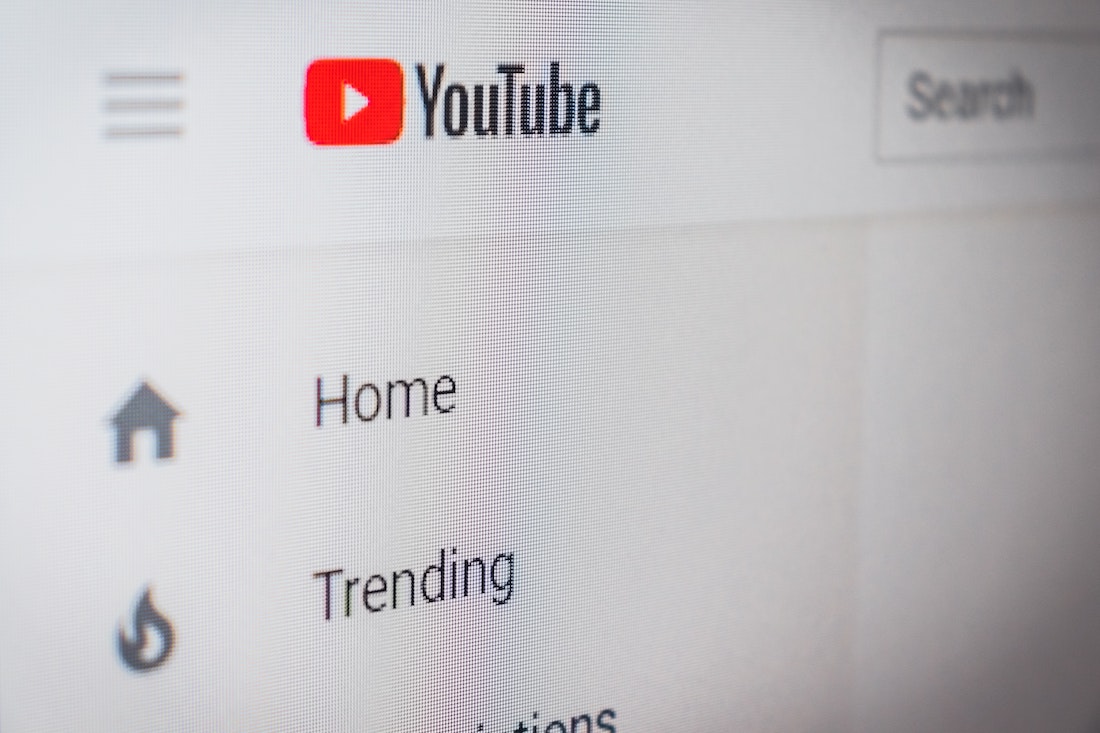YouTube is the top most used app on Mobile devices. It contains TV shows, movies, and short videos that entertain millions of users worldwide.
YouTube Premium is an advanced feature that contains paid mode to provide the latest trends in videos. It is based on the subscription plans. It helps to block the advertisement on your screen after each duration period. Users can download the videos frequently.
YouTube Music service provides the latest songs in different languages. Many tutorials are available for the users that describe each problem’s solutions. Many educational lectures are public for the students to increase their knowledge.
Listen to Youtube songs in the background
Sometimes users only want to listen to the songs without watching them on their device screen. They want to play the song in the background of the screen. Some of the steps that help to listen to youtube songs in the background screen are as below:-
- Open any of the web Browser like Google Chrome on your mobile device
- Search on YouTube.com – browse the official website on your browser
- Click on the 3 dots at the right top side of the Screen.
- Click on the Desktop Site option
- Choose any video you want to listen
- You view the new screen and the video starts playing
- When you close the home screen at the same time the video stops working
- Select or pull down the notification shade option
- Here, you are able to find all the controls regarding the media files
- Click on the Play button
- Now your video starts playing in the background of your screen or you may perform any other task on your device.
PIP [Picture in Picture] is one of the modes in which users can play music only on YouTube Premium membership. If you want to enable the service on your device, firstly get the subscription and then access the PIP facility.
Use PIP mode to listen
To enable the PIP mode in the YouTube videos follow the following steps:-
- Update the latest version of YouTube on your device
- Click on the Setting app- the pre- built setting option in your device
- Click on the apps management option and then choose the apps section
- Click on the YouTube option and after opening the screen
- At the bottom of your screen, enable the PIP mode
- Now open the YouTube video and click on the home screen button
- Now the screen will be displayed as a short menu, on the other hand, you are able to use any app at the same time.
If you want to perform the same ask on iOS-based devices then you need to download a browser like Dolphin or Opera that is compatible and run the video in the background of your screen
This feature can help the users to perform multitasks for the same duration of time. At one stage the video works in the background and plays the YouTube music in the second stage using other apps on the same screen in the sharing form.