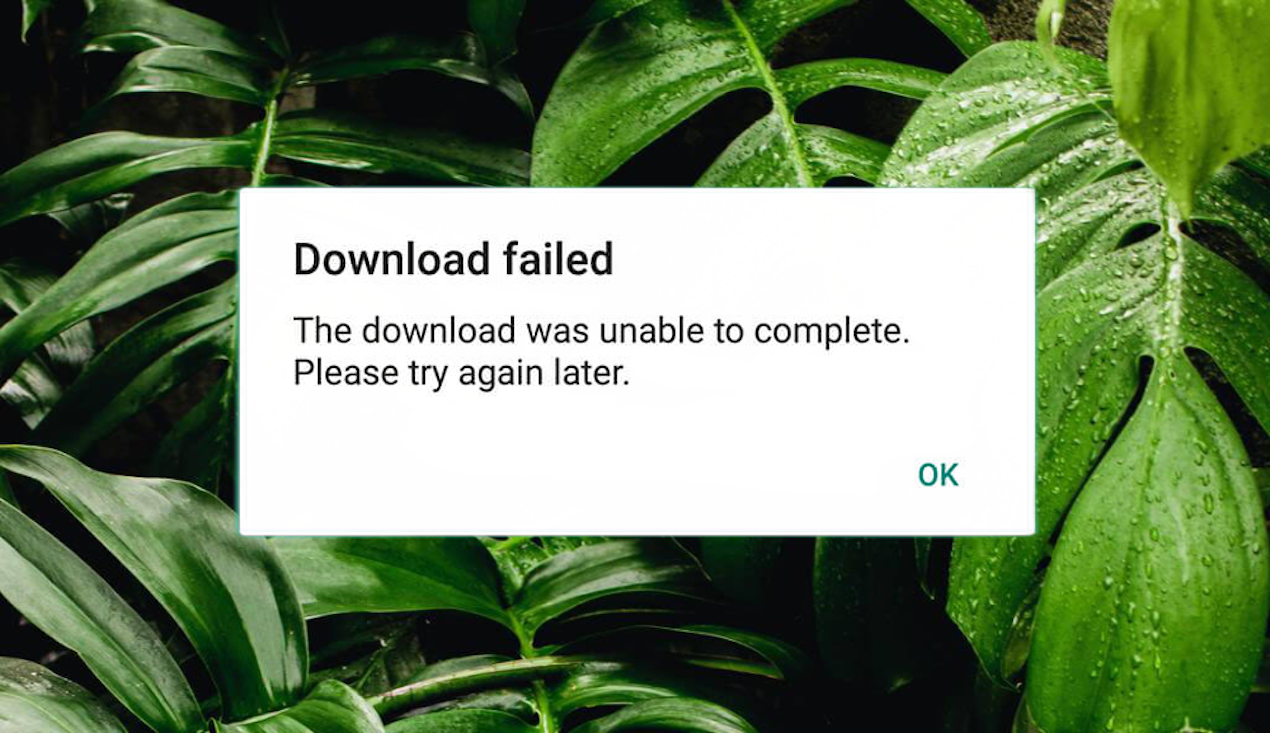In your daily routine, WhatsApp users send messages and they get the message “download failed”. This error message may interrupt the users. Download failed directly stuck the sending and receiving message or media files connection.
Every Problem has a solution – the same as Whatsapp providers also give back-to-back solutions in our updated version. The user’s time-to-time feedback helps to create the query and the service provider as response gives the solution.
Download failed error does not describe the specific notification why the media files do not work accurately. A lot of people suffer from this problem. The easy way to solve the problem is as below:-
Solutions to fix download failed in WhatsApp
Check Settings
- Close all the applications and open up Whatsapp on your mobile device
- Click on the 3 dots on the right side of the WhatsApp
- Click on the Settings option
- Click on the storage and data option
- Select the media auto-download option
- Choose what type of network you use in your device
- If you use the internet connection, then select the media types:- photos, audio, videos, and documents
- Otherwise, you may use the WI-FI connection mode with all media files turned ON.
Loose internet connection
Firstly, you need to understand why this problem is happening on your Whatsapp app. This problem can happen in some settings. Less storage and poor connection are the reasons for this problem
- Open any Web browser on your device like Google Chrome etc.
- Check your internet connection speed
- It might be the reason for the error message on your screen
Check Storage
- Click on the file manager or my file option
- Check your internal storage and SD card storage
- If you have less than 1 MB of space, then it fails to download.
- You need to delete the unwanted files from your mobile device and resolve your problem
Check Cache or Temporary files
- The cache contains the temporary files that occupy the space in your mobile device
- Open the settings app on your mobile device
- Select the App Management option
- Select the apps option
- Click on the Storage option.
- You can clear the WhatsApp App cache. Just press the WhatsApp App icon and hold.
- Now select App Info and select Storage usage.
- Click on the clear cache option at the bottom of the app storage space
- From time to time clear the web browser – Google chrome history or cache files.
Update your app
- Open the Play store app
- Click on Whatsapp and check the updated status
- If the latest version is available, then update the app
- Most of the time the latest version of the app resolves the failed download option.
Restart your device
- Shut down or Off your device
- Restart after a few seconds
These are some methods that can fix the problem and users easily adapt by renaming the WhatsApp folder, resetting the network settings, resetting the preference of the app, disabling the advertisement blocker, and enabling the data saver option
Fixing is not difficult users need to work on the precautions and some of the settings that directly impact the download.