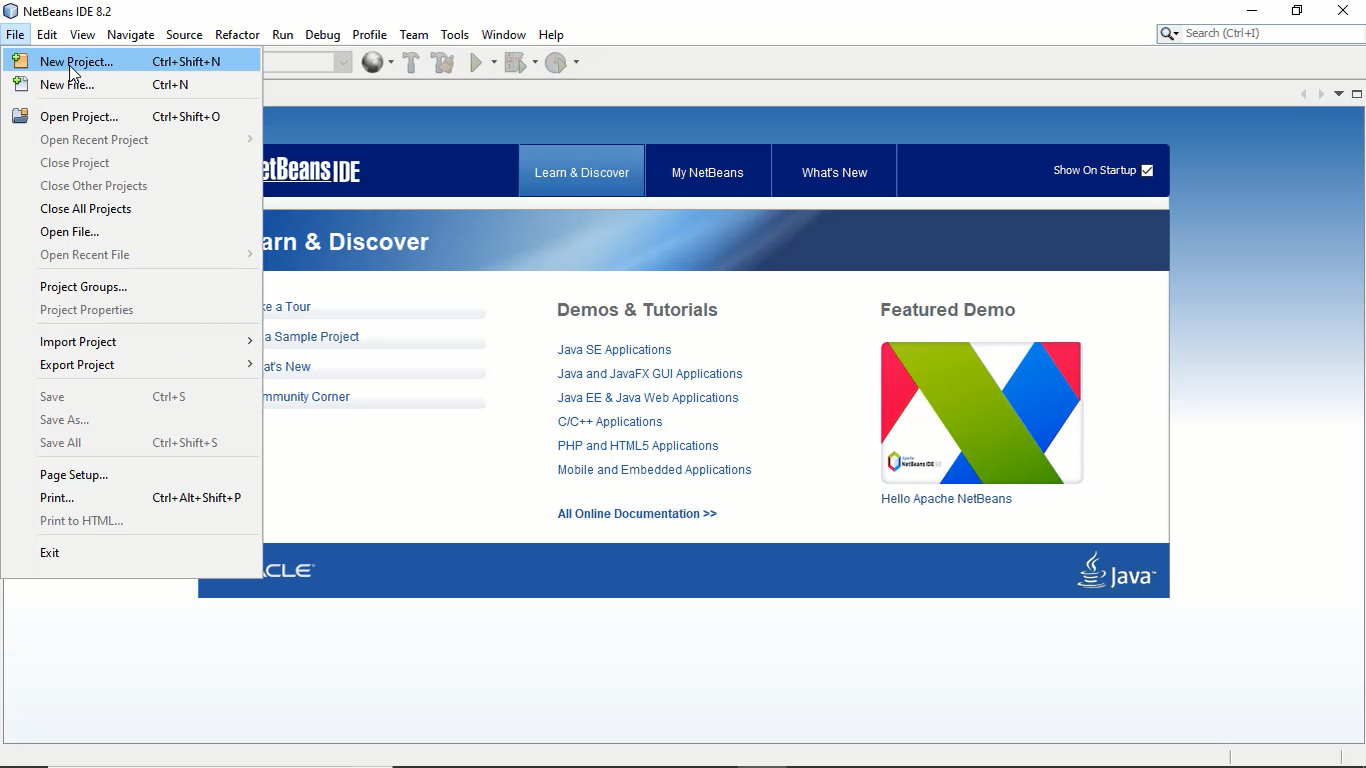Can’t create a new project on NetBeans 8.2? So do not panic. We will tell you the solution to this problem. There can be two reasons for this problem. First, the JRE or Java Runtime Environment is not installed on your computer.
Second, you have installed JDK 9 or latest versions. Due to these versions, you can’t create a new project on NetBeans 8.2. Here, we will provide a few steps to fix this error.
Steps 1: Check your JDK version:
First, you have to check the installed JDK version. For this, go to control panel then click on Java option and a new window will appear. Click on General Tab and under the General tab click on about button. Here, you can see the installed version of Java JDK.
If you didn’t see the Java option in Control Panel then it means JDK not installed in your computer. So first you need to install Java JDK.
Step 2: Install JDK 8 version setup:
If you see that the installed JDK version is above JDK version 8 then first you need to downgrade the JDK version to JDK 8. For this, you have to uninstall current JDK version and then install JDK version 8 because latest JDK versions which are above from the JDK 8, is not supported by the NetBeans. For running the NetBeans software you need to install JDK version 8. You can download the JDK version 8 from the link given below.
https://www.oracle.com/java/technologies/javase-jsp-downloads.html
Step 3: Configure the JDK with your computer:
After installing JDK setup you need to configure the installed JDK setup. For this you, you can click on here to visit on our JDK installation post.
Step 4: Restart your computer:
Once everything is completed, you have to restart your computer.
Step 5: Open NetBeans Software:
After restarting your computer, open NetBeans software once again and now you are able to make a new project on NetBeans.