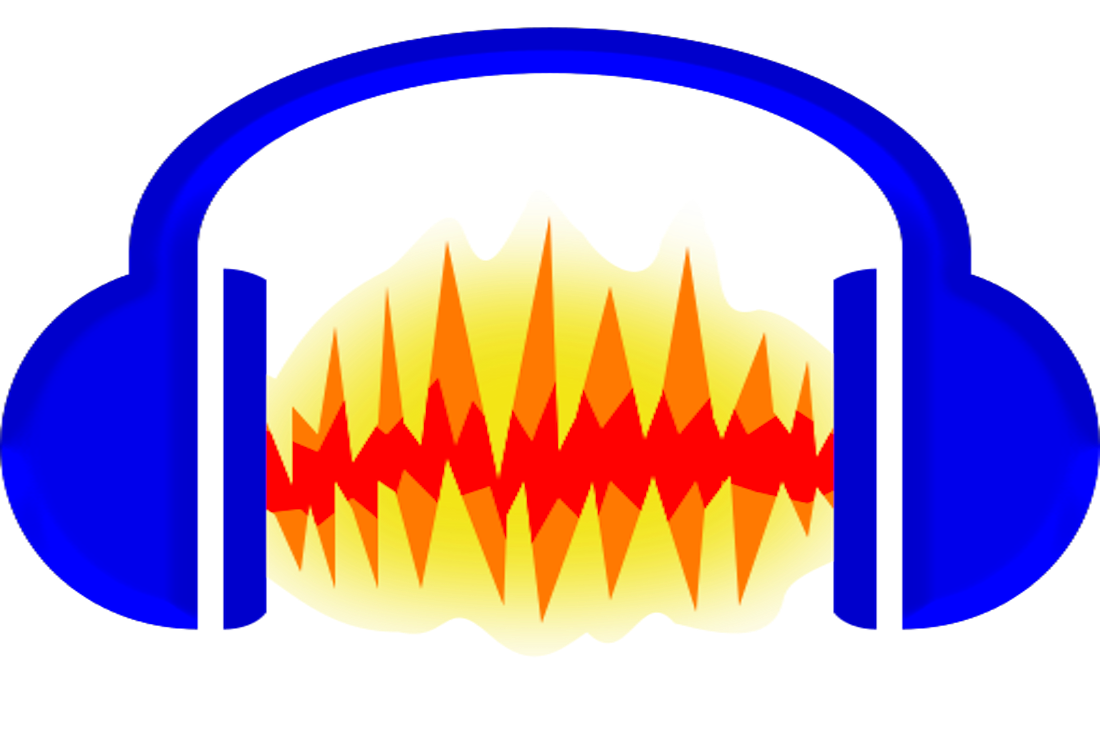Audacity is a tool that is used to record live audio. Operating systems like Windows and Mac OS all are compatible to use and are used to record video. It is used for recording, editing, and mixing audio and more user-friendly software for all operating systems. It is cross-platform editing software that can add effect to it. The playback and selection tools are available on it. It is open source. If you want to Jump around the video clip with the sound effect it will be able to provide the timestamp-down option
To download and install audacity in Windows 11
Follow the following instructions :
- Open the Audacity website. Use the official link
- To download the software, Click on the Download option
- Click on the Audacity for Windows option – For which operating system you want to download the software, select the OS from the website.
- The download takes some time
- After successfully downloading the file, Open the file
- Choose the type of language you want to choose – it will give the language option to select the required one
- Click on the OK button
- Click on the Setup Wizard option – the sound creation option. It will give the facility to install and manage the application.
- Click on the Next option
- The terms and agreement license open on your screen
- Click on the agree
- Click on the next option
- Location port display on your screen, if you want to change the location of the downloaded software you will change otherwise select the default locator option
- Click on the Browse option and move to the next step
- If you want to create the desktop Shortcut, You will need to check it
- Click on the Next option
- After fulfilling all the steps Click on the Install option
- It will take some time to process
- Now Audacity is ready to use and installed on your device.
You will now be ready to record, add and edit the effects-based audio on your device. It is the best editing tool that can easily add the latest effects to the Sound. The Windows operating system is best to use. The processing speed is vast.