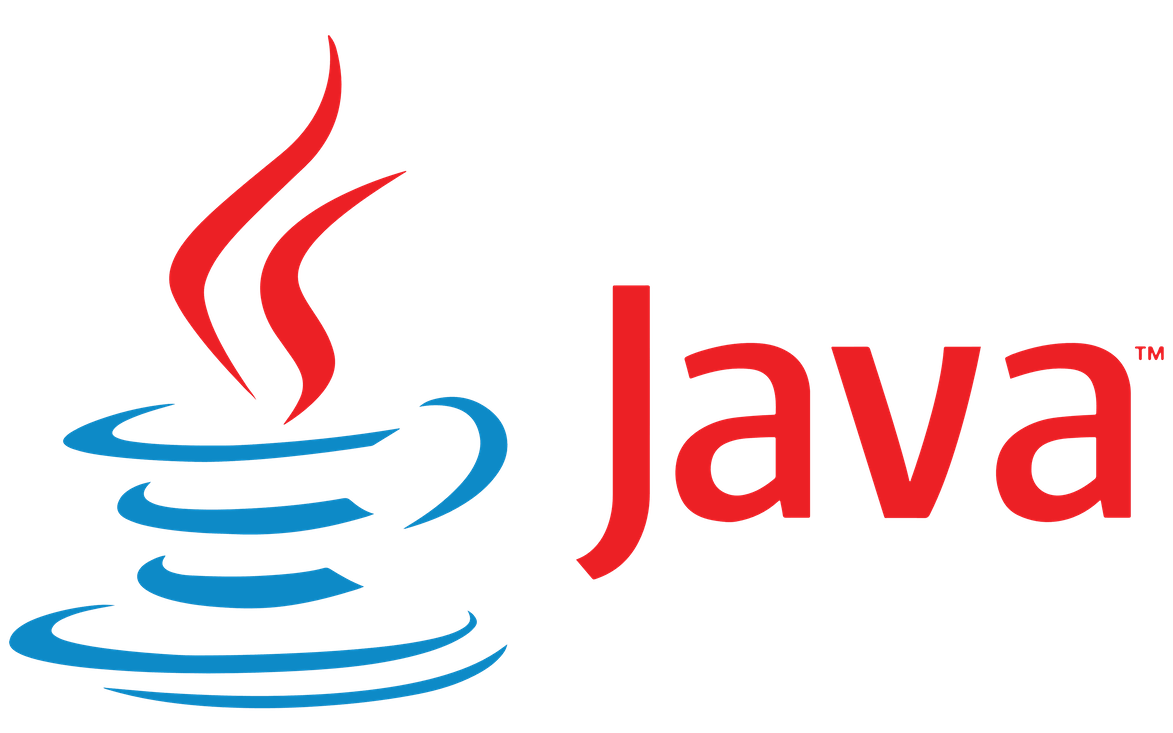Ubuntu is a Linux-based operating system. It is the most popular Linux distribution. It is an open-source code.
Java is one of the best programming languages that consists of pre-built packages and classes. There are four Java platforms that are available in the market:
- Java Standard Edition (Java SE)
- Java Micro Editions (Java ME)
- Java Enterprise Edition (Java EE)
- JavaFX
There are two open sources that are available open JDK and Open JRE. JDK is used to perform the programming and functionality-based tasks whereas in the JRE the running process of each program can be done. If you want to install Java on Ubuntu then you need to learn the steps of how to perform or fix it.
Download and install Java in Ubuntu
Follow the steps in a sequence:-
- Firstly, open the terminal that is the same as the command prompt- by using the keys (Ctrl + alt +T)
- You need to update the package repository and download the latest version of the software on your device
- Use the command – “sudo- apt- update“
- To install the JDK, use the command- “sudo apt install default-jdk“
- Click on the Y, when the confirmation message arrives to continue the process
- After successfully completing the processing then move forward to the next step
- Install the open JRE – to run the programs
- Use the command– “sudo- apt- update“
- To install the JRE, use the command- “sudo apt install default-jre”
- Click on the Y, when the confirmation message arrives to continue the process (Yes/No) message displayed on your processing screen
- To install the particular version of JDK and JRE you need to follow the same steps by adding the number key like JDK8 etc.
- Use the command- javac –version – this is the command that can be used to compile the installed JDK and JRE version in the Ubuntu terminal
- Now you need to install the Oracle JDK 11 from the official website of the Oracle
- You can use apt to install it with help from a third-party installation script
- You can find any of the latest versions of the JDK here and download to your system
- Install any of the java repositories that helps to install the oracle JDK version easily in your terminal and run efficiently
- Use the command- “update-alternatives” – this command helps to learn which java version by default install and work on it
- Now to set the java runtime variable environment – for this update the java alternatives.
- You can copy the installation path for lifelong use
- In the bin folder at the program files under the local drive – you can verify the environment variable
- Then you will log out from the Setting panel
These are the steps that help the users to install Java in Ubuntu (Linux-based operating system). Ubuntu works efficiently and contains fewer lagging issues. That’s why the working and compatibility with the Java-like programming language are efficient, reliable, and flexible to use.