Eclipse IDE is an open-source platform for professional users to work on the C/ C++ platform. C/C++ is the basic programming language that can help to understand the concept of programming from the beginning.
Eclipse IDE nowadays can provide a lot of programming language interfaces that help the users easily access our device without any permission. It can easily install in any type of operating system you want to use for your convenience.
Download And Install Eclipse IDE Setup for C/C++
To download and install the setup on your device – follow the following procedure step by step:-
- Open the web browser you use on your device. You can use a web browser like Google chrome which is easily available on desktop or Laptop devices
- Search and click on the Eclipse Downloads at the top most website – browse the information on the browser
- The Eclipse official website will open on your screen with the different IDE-based packages under it. Click on the download packages option – you can view the different packages and their environment
- Choose the operating system in which you want to install the software at the top right corner of the page. It can provide you the facility to download the eclipse IDE as per the operating system you might use on your PC or device. Like Windows, Linux or Mac, etc.
- Click on the option Eclipse IDE for C/C++ developers. You can choose the 32 and 64-bit as per the choice of how much your system must have. It must help to access the software as per the system accessibility
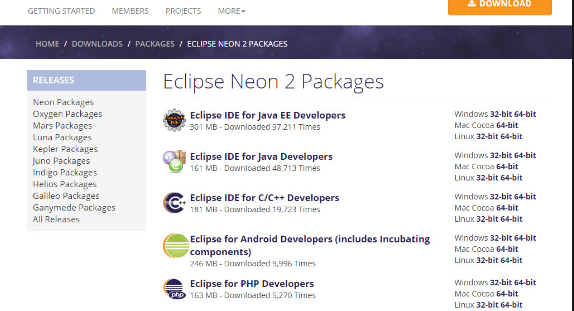
- Click on the download option- now you can easily click on the download to set up the software on your device.
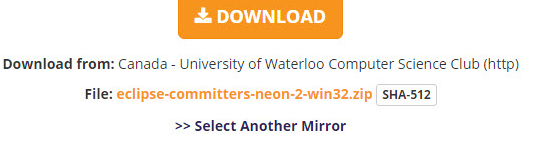
Setup Eclipse IDE
- After downloading the software click on the drive where you download
- Open the software – click on the Eclipse IDE from the location where you download it
- Select the option where you want to install the software – you can choose the local drive where you want to download and access the software. Otherwise, the local C drive is used by default in most of the devices to download the software
- The extraction of the software takes time while no need to installing – Now the installed software starts extracting on the screen
- You can view the folder with the name eclipse and then run it on the PC
- You can also select the working of the software in the Location you want in the drive
- Click on the Launch status option
- It takes some time to launch on your desktop screen
- After a few minutes, you can view the eclipse IDE for C/C++ on your screen
These steps can help the users to easily download the software and run it on the PC. This procedure takes a few minutes of duration and works according to the speed of the processor.
This is the best way to access the pre-built packages on the programming language in which the user only imports and works on the equation and gets the frequent result of the calculations.





