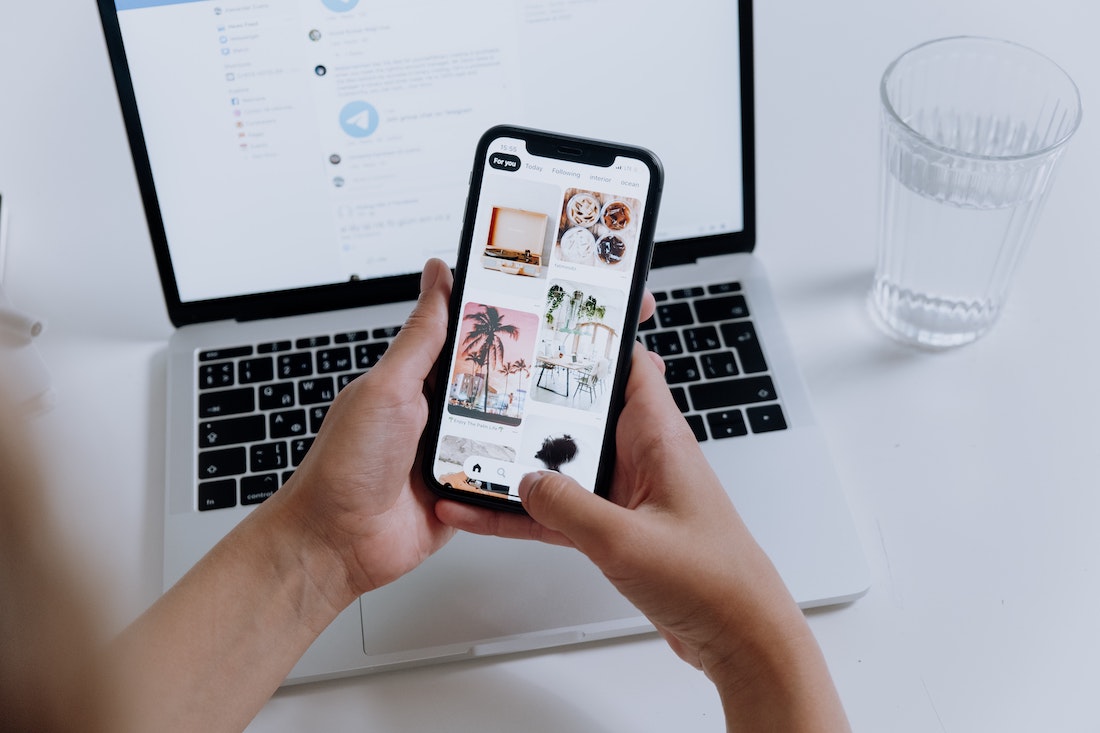Technology can go too far advanced by their new invention in the mechanical field. In Machine based technology the users can use different devices like Smartphones, TV or PC, etc.
The Bluetooth Internet can connect the different devices with each other in wireless mode. You want to share one device screen with the other one as sharing a mirror-based environment
Users can use the android and iPhone devices screen on the PC and see the large vision. Users can watch the videos and pictures as a mirror platform in which the mobile device screen same located as the PC and users can use it
Steps to cast android to PC:
There are the given steps that can easily provide the step-by-step procedure to mirror the Android device to the PC (Windows 10)
- On your PC click on the right bottom side notification option
- Click on the connect icon – make sure that you can use the updated version
- Click on the Projecting to the PC option
- You need to choose the option. The first option can demonstrate the projection you want from the network area
- You can choose any one as per the requirement, if you want the secured network then choose accordingly otherwise choose anywhere option
- In the second option “Ask the PC“. choose every time when you are asking as per the request message
- If you want to choose any PIN, you can
- Move to the android device
- Click on the setting option and choose the Cast option
- Click on the mirror share option
- You can view the devices in which you can cast your device
- Choose the device and at the same time notification appear on your PC
- Click on the ok button
- Now the casting process continues and within a few seconds, you can view that your Android device is cast on the PC.
These steps can help you to easily cast the android smartphone device to the PC.
Steps to cast iPhone to PC:
If you want to mirror the iPhone device to the PC – follow the following steps:-
- Download the software “mirror iPhone to PC” on your PC that is about 100 MB of storage
- After the installation of the software, you can take the launch
- Click on the toolbox and you can change the resolution as per your need
- Click on the save option
- On your mobile Click on the screen mirroring option and enable it
- You can view your PC name and then select it
- You can get the notification message if you get the setting
- Otherwise, it can be able to mirror your iPhone screen on your PC
Mirror the Screen of the mobile device to the Laptop or PC is the same. You can follow the steps and it can be done easily. In the latest devices, the cast and mirror option can view on the drag section at the upper or lower side which can help the users only to enable or disable the option same as the Bluetooth working can be done to connect with the devices.
Mirror also provides a sharing platform.