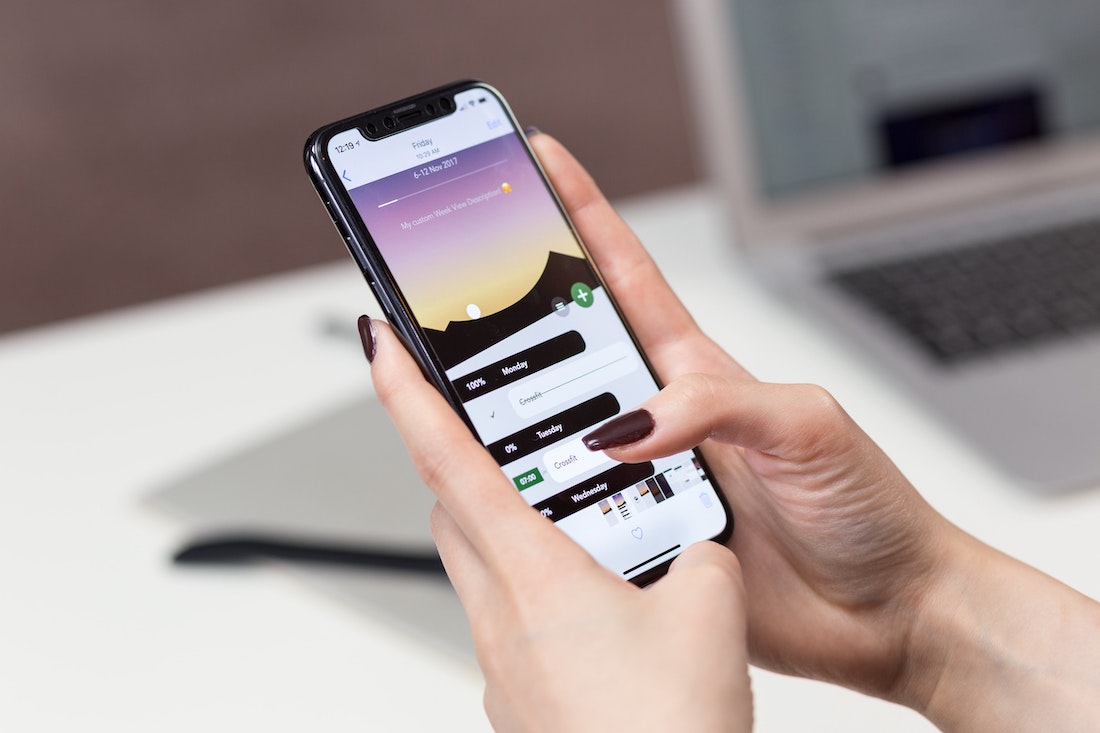Screenshot – It is a mechanism by which the user takes a click or Pic of what is working on your phone at the current time. This feature helps us to record a particular segment in your phone as per your needs
There are varieties of ways users can take screenshots on their phones. Some of the best in use and easily available ways in the android phones like – Samsung, Moto, Vivo, etc. are given below;
Method to take a screenshot on an android phone
- Using Android Screenshot Shortcut- It is the easiest way users only need to press the keys
- Volume down + Power button at the same time – a notification will show as confirmation about a particular click. save as per choice
- Using Gesture – It is another way by which users of Palm technology as
- Samsung supports the “Palm Swipe” feature available.
- It may enable via Settings > Advanced Features > Motions and Gestures > Palm Swipe to Capture
- The user needs to swipe her hand over the screen at a 90-degree angle to activate a screen grab feature.
- Motorola offers something similar; when activated, tap the screen with three fingers to take a screenshot.
- Check your manufacturer’s literature to see whether there is an equivalent option on your model.
- By using voice mode – Google assistant
- On your phone enabled Google assistant voice mode
- Users can use a voice command to take a screenshot.
- Just say, “Take a screenshot”
- A screenshot pop-up message may display in your notification
- By using the Edge Panel Screenshot button
- Go to the edge panel
- Open the setting
- On the task, page click on the icon and take a screenshot
- By using Long Screenshot/scroll screenshot
- Suppose you want to take a long screenshot in Samsung galaxyS21 then
- Click on the take screenshot icon on the task page
- Tap on the scrolling option and capture the screenshot as long as you want to take it on your phone
- By using a third-party app –
- there are many apps available in the Play store via users can take screenshots easily and record the data in the gallery of the mobile phone as well as in-app
- For example – Lightshot / Snagit / PicPick etc.
Method to take a screenshot on iPhone
In iPhone devices, the Screenshot can be taken by various methods or ways same as in Android with some of the different sections. Some of the best and easiest ways can be described below:-
- By using the iPhone screenshot shortcut
- Click on the Home + sleep/wake button same time on your phone
- A notification may display as a confirmation
- By using Assistive Touch
- It is quite easy
- It creates a digital button on your screen
- Set the Assistive touch to take screenshots. Follow these steps
- Open the setting option
- Tap to navigate to Accessibility > touch > Assistive touch.
- Tap to double-tap the option
- Select screenshot. By enabled mode, the user can easily take a screenshot
- By enabling the triple tap feature
- Open the setting option
- Tap to Accessibility
- Then touch > Back tap option
- Select the triple tap field and set it to the screenshot
- Now users only need to tap on 3 times back of your iPhone