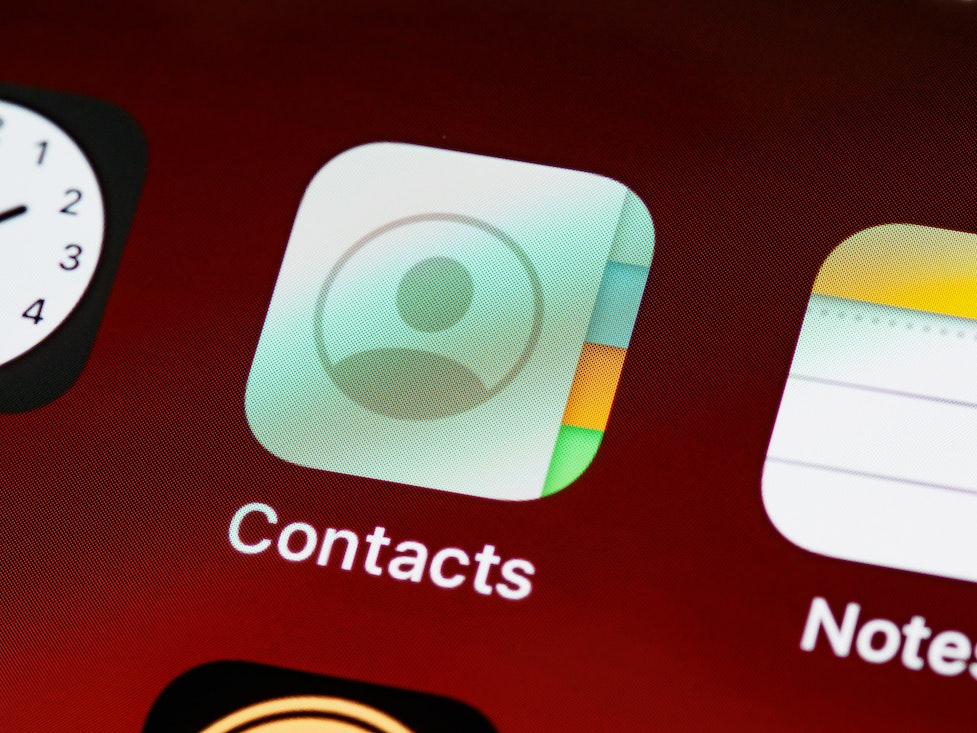Google accounts give a lot of facilities to users for storing their personal information. Contacts are the basic needs that help to communicate with the other person.
In the past, users could store a list of contacts on a SIM card or mobile phone. In case the mobile phone is lost the whole data becomes lost. Users suffer a lot to recover because no backup facility is available. But due to the Google account access, it is the best way to store the contacts on the large scale
You can get the backup of the contacts in case you lost your device or misplace any of the contact numbers from your mobile phone. This feature is the best recovery mechanism. In case any device loss occurs, with our personal Google account username and personal password the list easily retrieve
Synchronized is the option that can maintain the list of stored data and work as a backup which you can easily get into your new device.
Way To Restore Deleted Contacts From Google
To restore the lost mobile contacts from the Google account follow the steps given below:–
- On your mobile device, if you have the Gmail app then it automatically syncs the contact numbers from the saved contact list
- If you buy a new device then you need not worry about saving each person’s numbers
- You only need to log in with your Gmail or Google account and then download your contact number on a new device
- Open any web browser on your mobile device like Google chrome which is the best in use otherwise open the Gmail app and click on the profile icon.
- Click on the email profile icon you use to access
- Click on the manage your Google account option
- A home page display on your screen
- Click on the Data and personalization option at the top menu bar
- Click on the Download your data option – this option helps you to download the data to your mobile device
- You will find all your synchronized data but to download the contact list
- Click on the Deselect option – it can deselect all the data that are in the Google account as a backup
- Select the contact list option
- Click on the next step option
- Select one time archives option
- File type select the Zip
- Click on the Continue your page option
- It will take a few minutes to process
- A new page display and click on the download button
- You will need to add the password of the selected email
- You will be able to view the downloaded file on your mobile screen
- Click on it and take out the option
- In your file manager, you will be able to view the take-out folder
- Click on the extract option
- Extract file will appear on your screen
- Click on the contacts folder and save it to your mobile device
You will easily restore deleted contacts from the previous device to the new device with the help of a Google account